Step one: Download and install SoundFlower.
Once done, you should see it as a device in your sound menu.
But you can't stop here; there's one more crucial step for it to work properly. So...
Step Two: Open Audio Midi Setup
Step Three: Press the plus button in the bottom left to create a multi-output device.
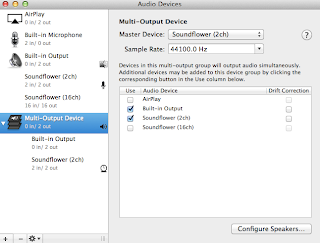 |
| In the list in the bottom, select only Soundflower (2ch), (although I believe 16ch works as well), and Built-in Output. |
Step Four: To record computer audio, you will need to do two things. First, go to audio settings, and under Output, select Multi-Output Device.
Then, go to Input and select either Soundflower (2ch) or (16ch), whichever one you chose for your Multi-Output device. If you're using stereo headphones, I don't think it makes a difference.
 |
| Note the registering audio input. I was listening to Nixon in China. |
This worked very well for me. There doesn't seem to be any loss in audio quality. As a matter of fact, I used this system to obtain the album Naqoyqatsi (which isn't available for purchase online) from some chap who uploaded it to YouTube.
The good thing about this system is that if you use an application such as Audacity, then you can output it in whatever format you wish - for this particular case, I wasn't limited to not very good quality mp3 files - you can do whatever you want this way. FLACs, OGGs, AIFFs... Anything is possible!



Cheap , refurbished , used , discount Dell laptops available here in cheap prices with good specs
ReplyDeleteYour post really cool and interesting. Thanks very much.
ReplyDeleteLenovo - IdeaPad 14 Laptop - 4GB Memory - 500GB Hard Drive
Lenovo - Convertible Ultrabook 13.3" Touch-Screen Laptop - 8GB Memory - 128GB Solid State Drive - Silver Gray